On the 595, to get the hidden .system folder, you have to enter the hidden system diagnostic page:
View Map->Speed button->Long press large circular speedo button - 10 secs.
In there you will find
Configuration & Settings -> MTP Settings
There are 3 options. MTP Autodetect / Mass Storage / Mass Storage Single Session.
Mass storage makes the device look like a disc drive. It will have a drive letter. In this mode, you MUST remember to formally eject the USB connection before unplugging. Other wise, dtaa that you think has been transferred to the Zumo may not have been.
MTP is Media Transfer Protocol which makes the device look like a smartphone or a camera. It will be named 'Zumo 595' , and it will show subfolder(s) - one of which is 'Internal Storage'. In this mode, you do not have to formally eject it before unplugging the USB cable. This is because you are not allowed to leave files open on the Zumo (so you can't open a file for editing. You have to transfer it to your PC and then open it.)
Mass Storage Single Session will start the XT in Mass Storage mode (drive letters) the next time that it is connected to the USB cable, but after that it reverts to MTP (named device).
So - Select Mass Storage mode (or Mass storage single session).
Reconnect the USB cable to the Zumo and to the computer and let the Zumo start in the mode which shows it connected to a computer.
In your file explorer (I am on a PC - so excuse me for speaking Windows rather than iOS) - you may be able to see a .System folder. If so, the icon may be greyed out - meaning it is hidden. If not, you need to make hidden files visible. Note that your Zumo will now appear with a drive letter.
To make hidden files visible on your PC, type 'File Explorer Options' in the search box. (Its in Control Panel if you want to access it in that way).
Click on the 'View' Tab.
Look down the list and mark the Show Hidden Files, folders and drives.
See below.
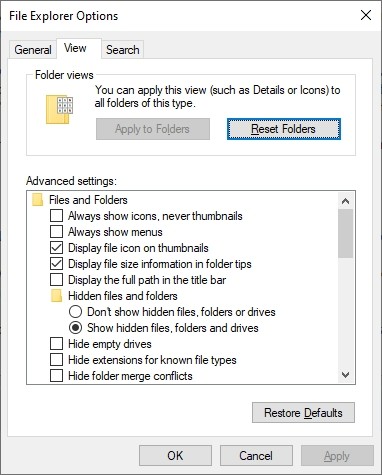
- Show Hidden.jpg (46.38 KiB) Viewed 5972 times
You may also want to untick the option further down to hide the file extensions for known file types. I like to see the
MyFileName.gpx rather than just '
MyFileName' - but that isn't essential, and up to you.
Click
Apply, and then
OK
Go back to your File Explorer, and a number of hidden files (preceeded with a dot) will now be visible. One of them is .System
--------------------
Now at this point a word of caution is necessary. You are now able to view, modify and delete files in the .System folder. Either deliberately, or accidentally. The computer doesn't make any distinction between the two modes of operation.
It is not a bad idea to right click on the .System folder and select Copy. Then create a new folder on your hard drive, right click the new folder and click 'Paste' - and wait for it to complete. That way, if you ever make a mistake, you have the files to put back.
Note that the .System folder does not show up in MTP mode. It only shows in Mass Storage mode. So if you know that you want access to it, turn on the Zumo, go to the hidden system diagnostic page and set it to be Mass Storage (or Mass Storage Single Session). Then click 'Save' and plug in the USB cable.
But remember - you MUST formally eject the drive letter(s) before unplugging the USB cable. Otherwise you will lose data, files will not be properly closed, and you may even corrupt the files that you have been accsessing.
The main map files are in Internal Storage / Map - but there are also some in .System and also in .System/Map. I don't know which maps these are.
-----------------------
Below is a scan of my Internal Storage folder showing sizes of each folder including the contents of subfolders.
I have expanded two main folders (.System and Map) so that you get a bit more information.
This from a Zumo 595, after a recent system reset, current system software and the latest full European maps
CN Europe 2023.20 North, south, Foursquare and DEM. Click on the image to see it full size.
Internal Memory is just 16Gb. 8.93Gb used, 5.35 Gb free.
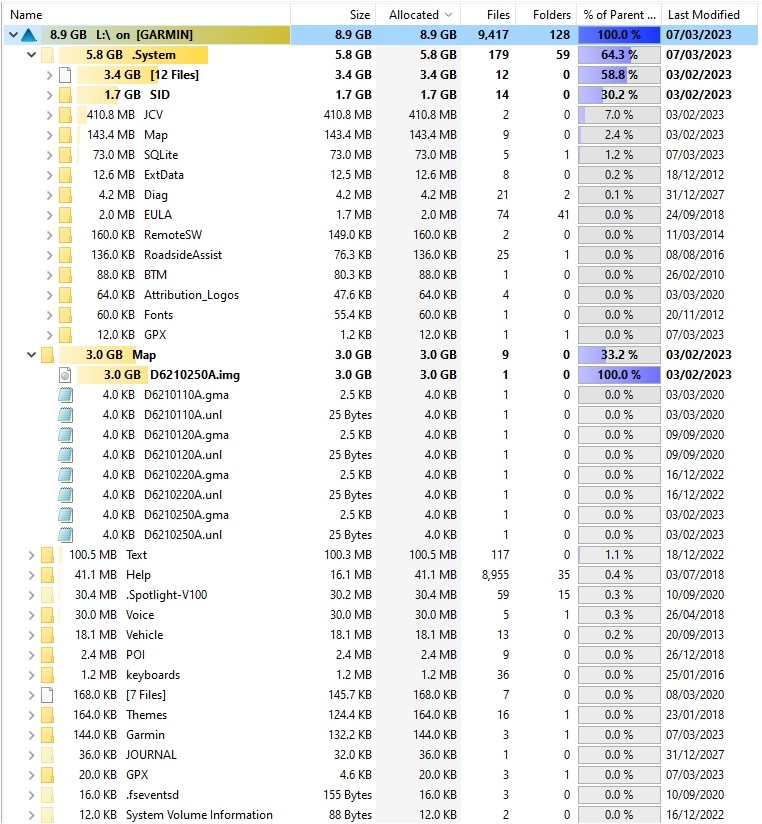
- Zumo 595 Root.jpg (183.5 KiB) Viewed 5972 times