Hi again
How to Make the System folder visible
First you need to enter the system 'Diagnostic Page'.
To do this - on the main screen, tap
View Map.
Then tap the speed btton, bottom left corner.
Tap and hold the semi circular speedo, centre top, for about 10 seconds until the Diagnostic Page menu pops up.
3rd item down - Configuration and Settings, then MTP settings.
You have the choice of
* MTP Auto Detect
* Mass Storage
* Mass Storage Single Session.
I'll come back to what these mean, but for now, select
Mass Storage. Later you will need to put it back to MTP AutoDetect.
I am assuming that you have a PC. What follows next is all PC related, if you use a Mac, you'll have to do the translation yourself, or someone else that knows will have to speak up. I haven't got a clue about Macs. I have never used one.
Mass Storage Mode
When you plug your 590 into the PC next time round, the PC will recognise the 590, but it will appear as two drive letters.
On mine (which has a lot of drive letters), it shows up as GARMIN (N:) and ZUMO SD 32 (Y:) (Zumo SD 32 is the label that a gave my SD card when I formatted it).
If you look to the GARMIN drive letter (N: in my case), you should see some folders.
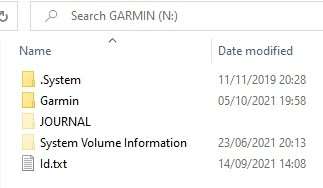
- GARMIN folders.jpg (10.91 KiB) Viewed 3704 times
Mine looks like this. The feint ones are hidden. My .System folder WAS hidden, but I have made it visible.
But you will probably only see the Garmn and JOURNAL folders.
So, you need to make your hidden folder visible.
Find Control Panel and select
File Explorer Options
This will open up this dialog box.
Click the View Tab at the top.
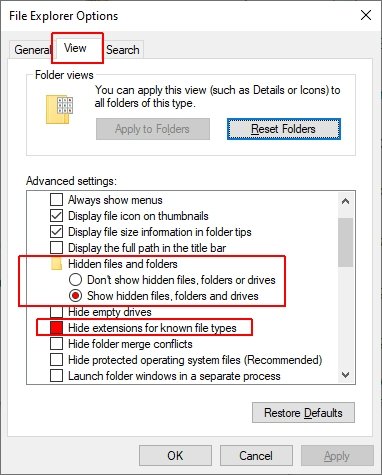
- File and Folder Options.jpg (45.63 KiB) Viewed 3704 times
Select Show hidden files, folders and drives.
Not essential, but while you are here, you may also want to untick 'Hide Extensions for known file types. This is the setting that allows you to see a full filename such as Current.gpx rather than just 'Current', and MyPhoto.jpg rather than just. 'MyPhoto'. I find it helpful to know what type of file it is.
Now go back to view what is on your GARMIN drive (my drive N:). You may need to refresh the display, or select a different drive letter, and then go back to the GARMIN drive letter.
You should now be able to see the .System folder. It will probably have a feint icon.
Now you can Unhide the .System Folder
Right click on the .System folder and select 'Properties from the pop-up menu.
This dialog box appears.
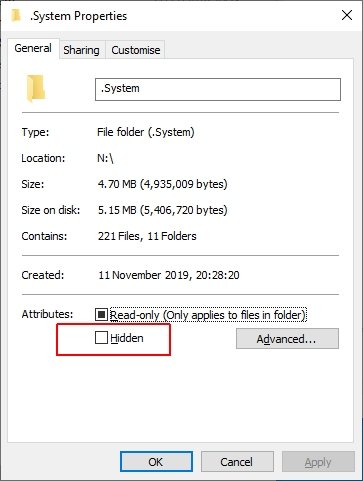
- System Properties.jpg (26.42 KiB) Viewed 3704 times
Untick the 'Hidden' property.
Now whenever you view that drive letter on the Zumo, you will be able to see the system folder.
You don't need to do this - except if you want to make a backup of the entire Garmin contents, the folders need to be visible. Note that there are two other hidden folders on my Garmin Zumo 590 I don't know what they are for.
You can only see the .System folder when the Zumo is connected to the PC in Mass Storage Mode. IT doesn't sjow up on my computer when it is in MTP mode.
Now - about those three modes in MTP settings.
Mass Storage Mode
Having a drive letter was the way that the Zumos used to work when we had the 550 and (I think) the 660. I think Mapsource used to use Drive Letters. This is Mass Storage mode. It makes the Zumo appear to Windows as separate drive letters.
And therein lies the problem. When information is written to a disk drive, you can tell the computer to write the data, but the computer doesn't do what it is told. Instead, it writes the data to its own special internal memory - a cache - and writes it when it feels like it. This saves a lot of wear and tear on the disk drive, a lot of time (becasue in terms of computer speeds, writing to a disk drive is so painfully slow). Eventually it will do it when it gets enough to process at the same time. Or when it is told to close the session with the disk drive.
But nowadays, people have just got used to unplugging the USB cable. And the stuff that was in the cache is stil there - the computer never got round to writing it. So you have to remember to formally 'eject' the USB device before unplugging the cable. You can right click the drive letter, or click the little USB icon in the bottom right hand corner of the Windows 10 screen (actually, it is in the carat icon next tot eh loudspeaker, screen and clock).
So that is Mass Storage Mode. When you have done what you wanted, use the instructions at the top of this note to change it back to MTP Auto Detect. IT makes sense. Apart from anything else, I don't think that Basecamp will talk to the 590 in Mass Storage mode.
MTP stands for Media Transfer Protocol
It is designed for all of the hand held devices that people have - smartphones, Ipods, etc. It ensures that when you ask for data to be transferred, it transfers everything that has been asked of it. It doesn't hang on to the last bit until it gets a cache full. But it means that you can read data, you can write data, but you cannot edit data using an MTP connection. So if you want to alter a theme file on the Zumo for example, in MTP mode, you cannot simply edit it. You have to copy it to your PC, edit it, and then save the new version back to the Zumo.
It makes sense to have the Zumo always in MTP mode.
I should say, that when in MTP mode connected to the computer, the Zumo doesn't show drive letters, it shows Internal Storage and Memory Card under the device Zumo 590.
Mass Storage Single Session
This does what it says on the tin. It allows you to enter into Mass Storage Mode the next time you connect the Zumo to the PC with the USB cable. When you have finished and disconnected fromt eh computer, the next time you reconnect, it will revert back to MTP mode without you having to reset it.
Right - that'll do for now. I have another couple of questions to answer. They will be in the next post. I need to check something that you said on my Zumo.