Glad you have found them.
Allow me to turn your screen around !!
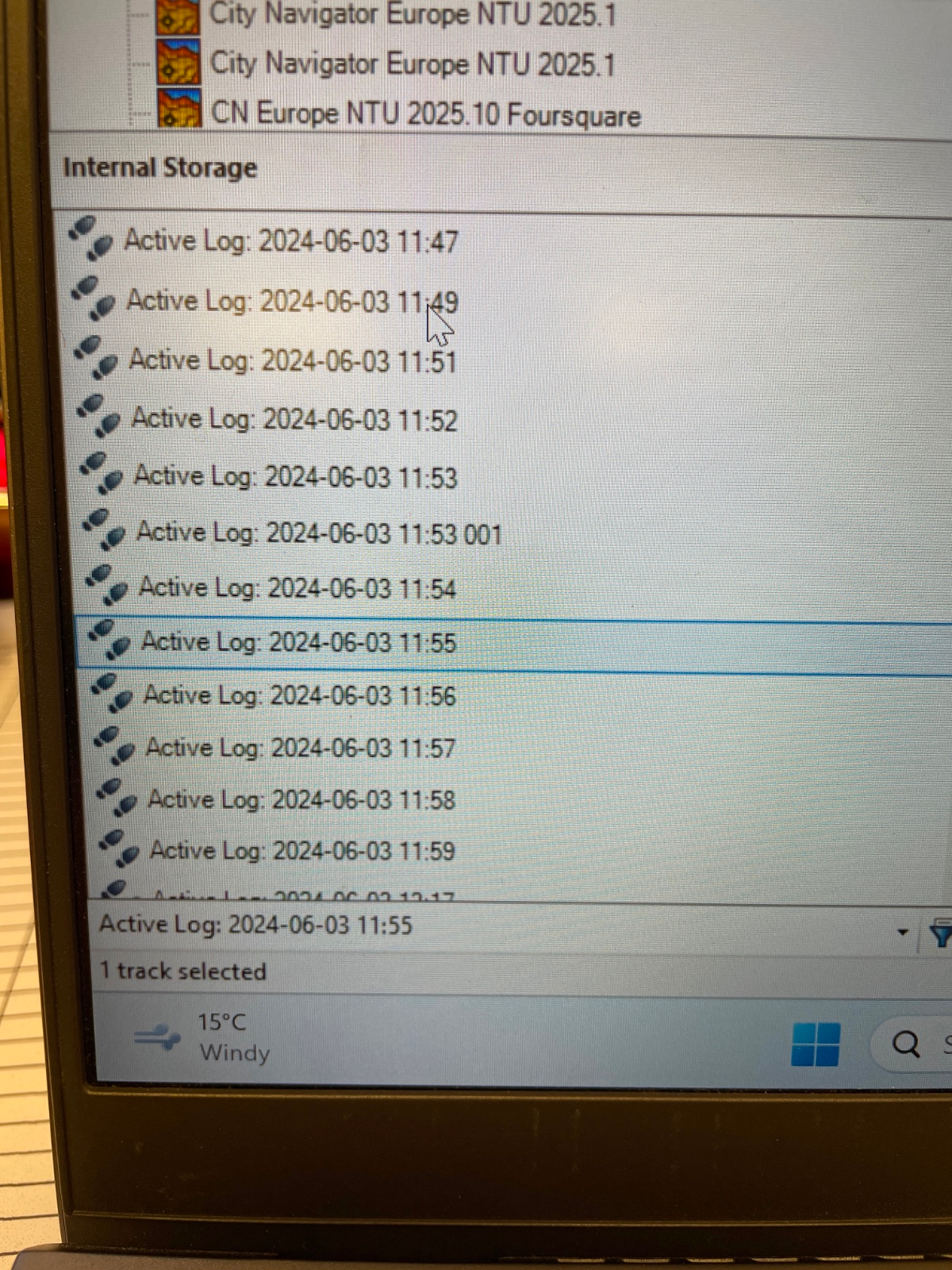
- Image1.png (3.54 MiB) Viewed 1377 times
Ok - Create a new list folder for your Track Log Files. Call it something sensible - like Track Logs.
You can do this on a PC by clicking the right mouse button on the top folder (My Collection) and select 'New List Folder from the pop up menu).
Create a New list in your New Track Logs folder (right click your new folder - New List). Call it something that represents the track eg 2024-06-03.
(Putting the date 'backwards' like that ensures that all of the tracks are sorted in order of date.)
Multi-select all of the tracks from 3 June and drag them to the new 2024-06-03 list. (You will appreciate the advantage of having them in date order)
To multi-select on the PC click on the first entry for this date, scroll the list to the last entry for this data, hold down the SHIFT key and click the last entry.
Drag the selected list (left click and hold) to you new 2024-06-03 folder.
There - that was easy.
Now you can select just your new list folder for 3 June and that is all that will be shon on the map.
Now select all of the entries in that folder - same technique of multi-select above.
Right click on one of the highlighted tracks and select from the Pop-Up window -> "Join the Selected Tracks"
The answer answer to whether or not you want to keep the originals is up to you. Remember - the originals are still on the Zumo, you copied them to you Basecamp folder - so probably, you just want the joined track.
Basecamp looks at the dates and times in the files to ensure that the track is assembled in the correct order.
Clever Innit ??
In future, you may want to doe the same with tracks that have been shifted to the archives. (each archive file will be deleted when it is a few months old. Can't remember if it is 3 or 6. - but you can drag the gpx file from the archive into a Zumo list and perform the same trick as above.
Mariannepm wrote: ↑Tue Jun 04, 2024 1:42 pm
Can they be saved as one trip?
Not as such - what you have here is a Track. You can use that to create a route using the Route creating tool on the menu bar. Simply put in a few points on the route, and then use the insert tool to add additional route points until the route lies completely on the track.
There is an option to create a route from a track in Basecamp. There is a chance that this may get recalculated on transfer though - if your maps are not the same as the Basecamp maps.
Or you can send the track to the Zumo and have it convert the track to a trip and follow that. Again - no route points, but these do not get recalculated if you are forced away from the magenta line.