Recalculation of the route. A few pieces of information:
When you skip a point when riding with the XT, it keeps the remaining points, but it recalculates the route between the remaining points.
This is different from the 590 / 595 which just calculated the section from the current position to the next route point.
This means that the 'ghost points' from Basecamp that hold a route in place are essentially useless on the XT - as soon as it recalculates.
This was one of the first issues that I reported to Garmin Support. I'll see if I can find the reply.
@rbentnail
Skipping a Via Point definitely does not remove the shaping points - but I think I know what it is that you are seeing.
There is an option in Basecamp which you need to set :
Edit -> Options -> Device Transfer
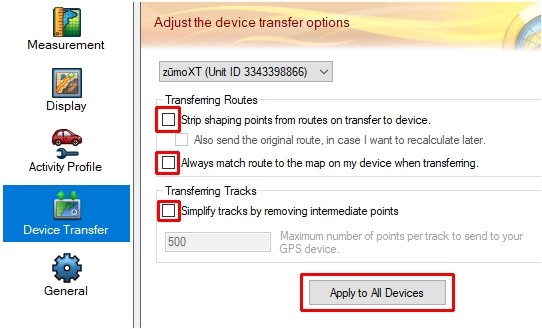
- StripShPt.jpg (40.35 KiB) Viewed 2711 times
Untick all of the checkboxes. Then select 'Apply to All Devices'.
If you don't do this (some are set by default when Basecamp is installed), then when you transfer the route to the Zumo, it only transfers the Via Points. It doesn't transfer the shaping points. The route is held in place by the ghost points. But if you ever allow the Zumo to recalculate the route, it only has the Via Points to work with. And it calculates a route just using the Via Points. So probably htis is the first time that you notice that the shaping points are not there. I'm pretty sure if this is what is happening, the shaping points will not have been there in the first place. You just never noticed, because the route was going through the locations where you had shaping points.
Check your route in the Trip Planner App. The shaping points are shown as blue discs on the map and in the Trip Planner list of points. I think you may find that they were never there in the first place.
This feature is what I used to test test the beahviour of the 590/595 and the XT. Plan a route with shaping points and Via Points. I Put 4 Via points on cross roads on a main road, and between them put shaping points on side roads so that my route was zig-zagging from one side of the main road to the other - but never actually routing along the main road. Select the option to strip out the shaping points on transfer. Then transfer and load the route. Providing the maps match, the route will not be recalculated and the route from Basecamp will remain intact - zig-zagging exactly as it was - although it will not have any shaping points.
Start the route under simulation. Go past the start point, and then skip the next Via Point. Look and see what has happened to the route.
The 590 and 595 will show no difference to the later part of the route, although it will have calculated to the 2nd Via Point along the main road, but after the 2nd Via Point it will still zig-zag. The XT recalculates the entire route and follows the main road all of the way.
Whether this behaviour is right or wrong, I don't know. But it is what it is. It may make sense if you want to make use of traffic information, becasue it can only take that into account when it calculates a section. But if you leave the shaping points in place, it still has to route through all of the shaping and via points.
A word of caution for MRA users. You get the same behaviour if you export the route using GPX v1.2. This exported file keeps the Basecamp route intact, as it has all of the ghost points - but it strips out all of the Shaping Points. So again, as soon as the route recalculates, the route has only the Via Points to work with and it changes completely.
There is a brief summary here of how MRA route types behave - the following pages contain more detail.
app.php/ZXT-P72b
In both cases, if you want to follow the original route, do not allow it to recalculate.
@rbentnail
Regarding track visibility - you can change the colour of tracks and make them wider from the XT screen. Where exactly this is depends on whether or not you have Garmin Explore set up. This link points to the first of two pages on how to do this with and without Explore set up.
app.php/ZXT-P57
The above method changes the width of all tracks on the map, so if you want to show a track that is underneath a route, you may need to edit the theme with a text editor to make the track slightly wider than the route. This isn't as straight forward as I have made it sound - but I have made a theme that achieves this if you want a copy. You put it in witht he other Zumo themes and it appears on the list to select when you want. THe link above shows a screen shot of the green track peeping out from under the magenta route. Black stands out much better, and it is very obvious when the route and track head off in different directions.


